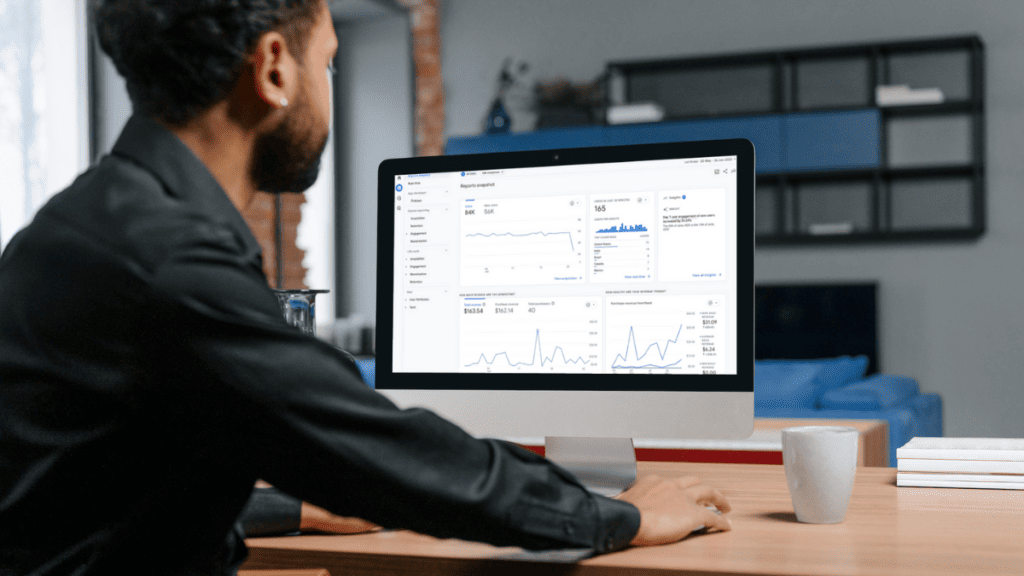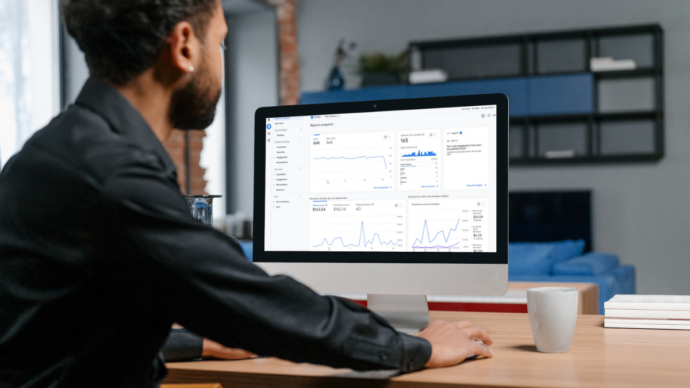As we rapidly approach the transition from Universal Analytics to Google Analytics 4 (GA4), a growing number of businesses are implementing GA4 to reap the benefits of its modern, enhanced features. These updates are designed to keep pace with evolving marketing needs, providing more comprehensive and precise insights than ever before. However, like any technology, GA4 comes with its own set of limitations.
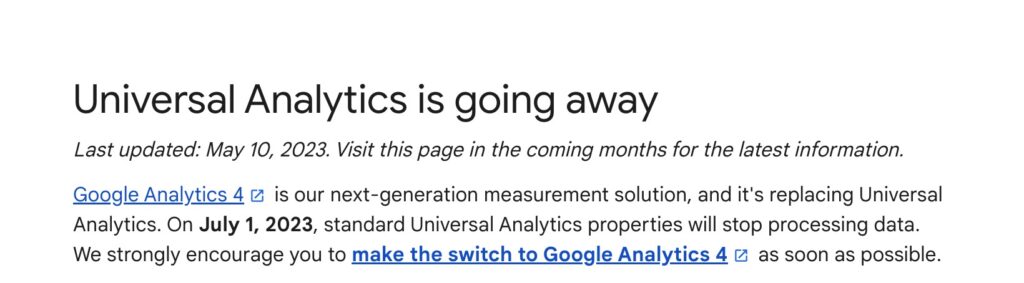
For online brands and businesses with websites to truly harness the full power of GA4, they must fully understand these restrictions and learn how to navigate them effectively. This in-depth understanding is essential for maximising the platform’s potential and driving digital growth.
No Direct Migration from Universal Analytics
A notable drawback of GA4 is the inability to migrate existing data from Universal Analytics (UA). It’s critical to note that UA data collection from user interactions will cease in July 2023, and this existing data will not be accessible within GA4 properties.
This limitation leads to fragmentation, with data for users distributed across two separate analytics systems. It complicates the process of identifying trends and patterns across both datasets (note the dataset are different between GAU and GA4) unless they are exported into another system for comprehensive analysis.
Furthermore, UA data cannot benefit from the advanced analytical tools offered in GA4. As such, it underscores the urgency of setting up GA4 on all your websites and apps to ensure maximum data availability when UA retires.
However, it’s important to remember that once UA stops tracking, you’ll have a limited window to export or download your data. There’s no guarantee that your UA data will remain available for review past July 2024. The specific end date hasn’t been declared, but preparing for this potential data loss is wise.
With the approaching deadline, it’s advisable to familiarise yourself with the new GA4 interface and functionality ahead of time. This preparation will enable a smoother transition when migration becomes inevitable.
Migrating from Universal Analytics to GA4 is a complex upgrade. It involves setting up a new GA4 property and running GA4 and UA simultaneously for some time. This process ensures that you can quickly identify ‘issues’ such as data loss and allow you to make any necessary adjustments before fully transitioning to GA4. Therefore, proper guidance and planning will be crucial during this migration phase.
Views are Now Properties
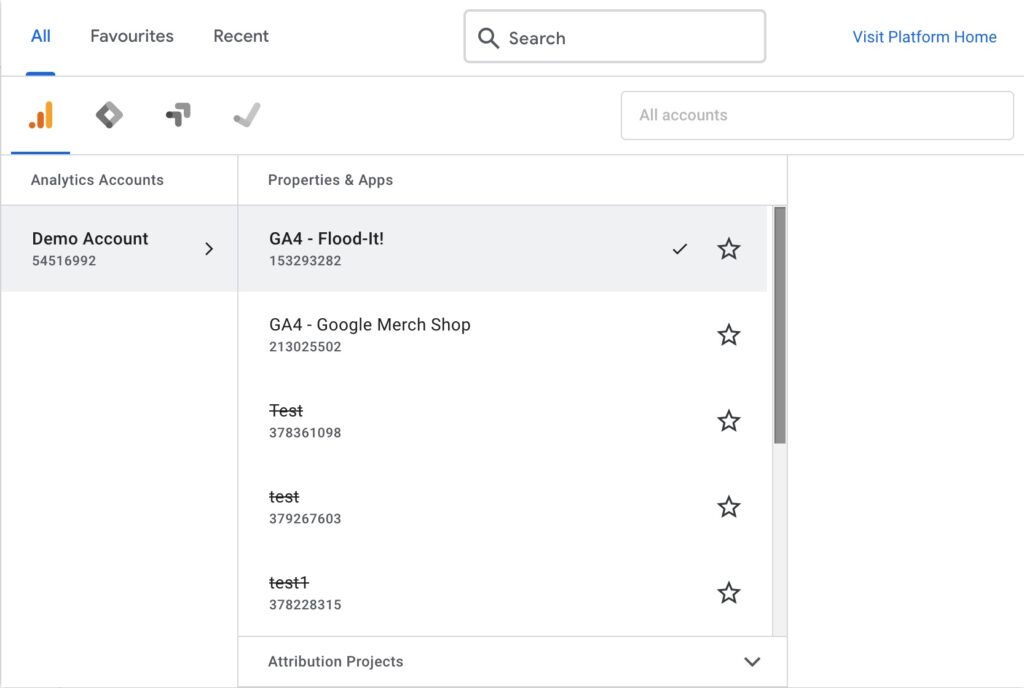
GA4 does not support the ‘Views’ functionality present in Universal Analytics. In UA, ‘Views’ offered a way to segment your data within a property. They provided the means to customise the presentation of the data and exclude certain types of information, making it easier to perform detailed analysis.
However, in GA4, this function is no longer available. Instead, to segment data and filter out internal traffic, users need to establish additional rules or use BigQuery integration. This change might require some adaptation, especially for digital marketers who built workflows around UA’s ‘Views’ feature.
Moreover, GA4 introduces a unified reporting interface with ‘Data Filters,’ but they don’t replace ‘View Filters’ in UA. Unlike the view filters, the data filters in GA4 apply to the entire property and not just a subset of data. This change makes GA4 less flexible regarding restricting the visibility of specific data within your reports.
The absence of ‘Views’ means that you may need to export your data to other reporting tools with less limited options or learn how to use BigQuery for a similar level of analysis. BigQuery, Google’s web service for handling and analysing big data, integrates with GA4 and can provide the granular control that ‘Views’ used to offer.
While these changes may initially pose a challenge, they also provide opportunities to learn new tools and adapt to a more robust analytics framework. As you navigate GA4, it’s important to anticipate these changes and adjust your data analysis processes accordingly.
The New Data Model and Measurement Protocol
GA4 operates on an event-driven data model, classifying every user interaction as an event, including actions like clicks, page views and purchases. This significant shift necessitates rethinking how user interactions are tracked across websites and apps.
GA4’s updated measurement protocol, a set of rules governing how data is sent to Google Analytics, allows direct event sending to Google Analytics servers. While this provides more flexibility, clients using the UA measurement protocol must change their implementations.
User Interface Overhaul
The revamped user interface in GA4, although designed for a seamless experience across various screen sizes, presents a significant shift from its predecessors. While its simplified layout enhances the responsive design, removing resizable columns and intricate menus might challenge identifying available functions or newly added features. Familiarising oneself with this new interface at the earliest is therefore advisable.
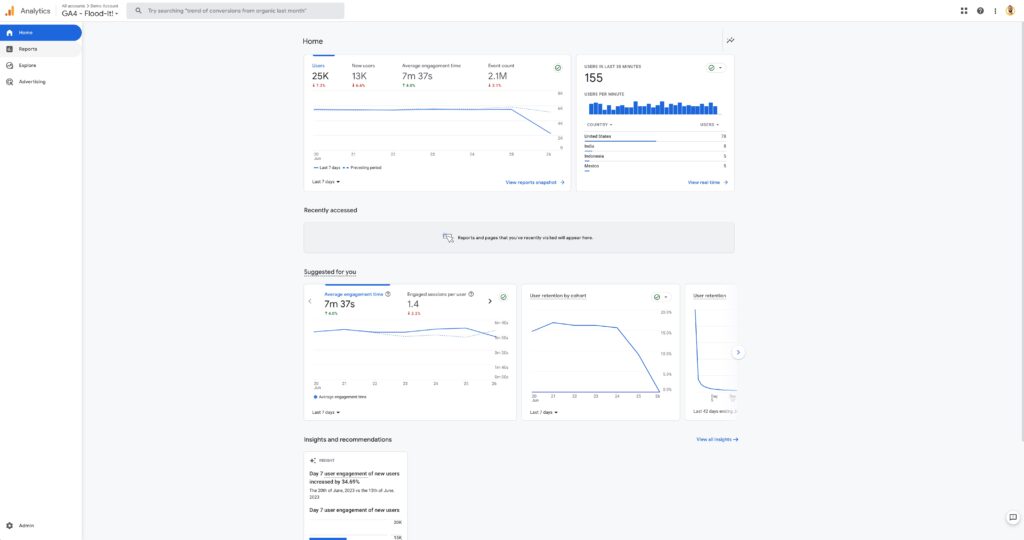
The 14-Month Data Retention Policy
GA4 offers a default data retention period of two months, although this can be customised to extend up to 14 months. This policy mainly affects custom reports in explorations and funnel reports, whereas data in standard reports remain accessible indefinitely.
For Google Analytics 4 properties (non-Analytics 360 version), retention of user-level data, including conversions, can be set to a maximum of 14 months. For all other event data, you can choose the length of retention:
- 2 months
- 14 months
The two-month retention period is always applied to age, gender, and interest data regardless of your settings.
When you increase the retention period, it is applied to data you have already collected.
Since data will be automatically deleted after the specified retention period, setting up GA4 with the appropriate data retention settings is crucial. Failure to do so may limit your ability to run year-on-year custom reports, resulting in valuable historical data loss.
To modify the retention period in GA4, follow this path: Admin > Property > Data Settings > Date Retention. In the dropdown menu, you can select the 14-month option.
Also, you’ll find a checkbox titled “Reset user data on new activity”. This feature ensures that the 14-month data retention period is counted from the moment of the user’s last visit rather than from their first interaction. Effectively, each time users engage in a new activity, their data retention period will refresh, extending for another 14 months.
In practice, keep this option active. Turning it off could limit your ability to track long-term user activity and engagement.
However, even with these customisable options, the data retention capabilities of GA4 may still need to be optimised further for businesses needing long-term data analysis. Therefore, a strategic data backup and storage approach becomes essential for preserving and accessing older data. Using third-party tools such as BigQuery can help bypass issues stemming from data retention and sampling limitations, allowing for more comprehensive and extended data storage.
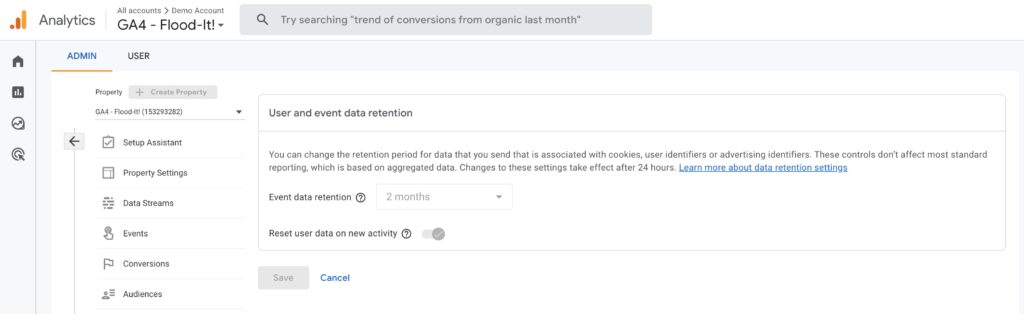
Understanding Data Sampling in GA4
Analytics uses data sampling when the number of events returned by an exploration or funnel report exceeds the limit for your property type (i.e., a standard or 360 property). In contrast to reports, which pull data from pre-processed database tables, explorations use data from the raw event and user-level tables. When an exploration or funnel report needs to process more events than the quota limit, Analytics uses a representative sample of the available data.
When working with sampled data, the ratio between the size of the overall population and the sample size can affect the accuracy of your query results. In general, the bigger the sample size (as a percentage of the population), the higher the accuracy of your results.
One significant limitation of GA4 is its data sampling method. Data sampling is a statistical analysis technique in which a subset of collected data represents the entire data set. Instead of the session-based sampling used in Universal Analytics, GA4 employs event-based sampling. This approach speeds up report generation in large data sets but could lack precision if the sampled subset doesn’t accurately represent the entire data set.
Sampled subsets of data can become problematic for businesses that rely heavily on data for informed decision-making, particularly those with significant traffic. Inaccuracies may misrepresent trends and user behaviour, leading to misguided strategies.
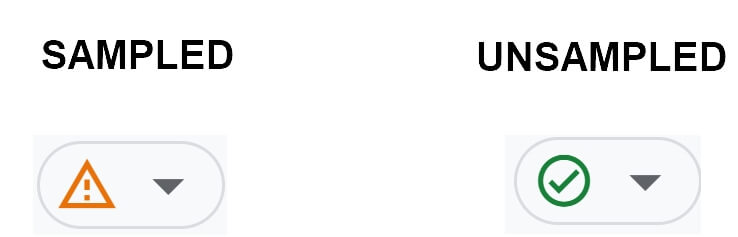
GA4 BigQuery Integration
BigQuery is a robust data warehousing system providing tools for storing and analysing large quantities of data. Unlike Universal Analytics, which only offered BigQuery integration through an expensive enterprise upgrade to Google Analytics 360, Google Analytics 4 now includes this integration as part of its standard functionality, accessible to all users. Once exclusive to premium users, this feature is now democratised, giving all users access to advanced data analytics.
When setting up GA4, it’s crucial to establish your BigQuery link early on to ensure that your data is exported to BigQuery from the outset. Early setup will preserve as much historical data as possible for future analysis.
An advantage BigQuery holds over GA4’s custom reports is its handling of data sampling. In BigQuery, data is never sampled. GA4 custom reports sample data when there are more than 10 million events in the exploration report.
To link GA4 to BigQuery, navigate to property > product links > “BigQuery Links” in your GA4 settings. Completing this link requires creating a BigQuery project and inputting your billing information. While BigQuery operates on a freemium model, it generously provides monthly 10GB of free data storage. If you exceed this amount, additional storage is available at a rate of $0.02 per GB.
By exporting data from GA4 to BigQuery, you can edit, enrich, blend, and store your data for more comprehensive analysis. Furthermore, data from Google Analytics can be exported from BigQuery to other systems, ensuring versatile and efficient use of your valuable data assets.
GA4 supports custom dimensions and metrics but with configuration limits:
- 25 user-scoped custom dimensions,
- 50 event-scoped custom dimensions, and
- 50 custom metrics per property.
These event collection limits may pose a challenge for those needing to track a larger number of custom parameters.
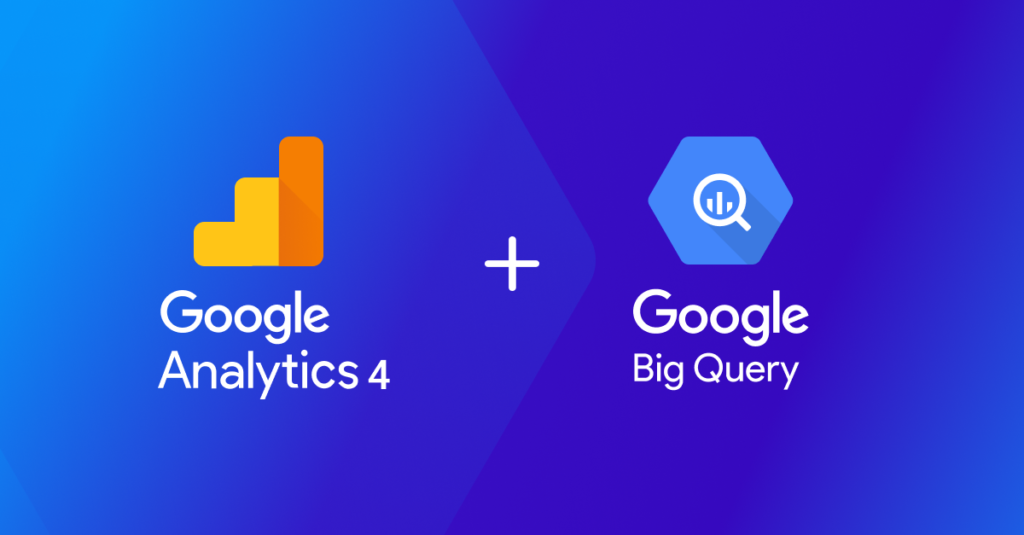
Other Limitations in GA4
Reporting Differences and Cross-Platform Tracking
GA4 significantly alters the reporting interface compared to UA, emphasising user engagement and incorporating advanced analysis techniques. Moreover, GA4 allows cross-platform tracking within a single property, presenting excellent opportunities for understanding user behaviour across different platforms, though this may necessitate significant changes in setup and reporting processes.
Privacy, Consent Management, and BigQuery Integration
GA4 brings new features to assist businesses in adhering to jurisdiction-specific data protection regulations like GDPR and CCPA. Irrespective of their specific jurisdictions, the implications of these regulations extend globally due to the universal nature of digital commerce. Any organisation dealing with the personal data of EU residents or California consumers must comply with these regulations, regardless of their geographical location.
Alterations in Attribution Models
GA4 replaces the ‘last-click’ attribution model prevalent in UA with ‘data-driven attribution‘, leveraging machine learning algorithms to distribute credit for conversions. Unlike before, the option to instantly view conversions through different models does not exist; changes to the attribution model must be made at the property level, resulting in the recalculation of all conversions.
No Regular Email Reports
Unlike its predecessors, GA4 does not support scheduling recurring email reports, which can impact many businesses’ analytics practices. Users must rely on tools in BigQuery and other Google Cloud products to compensate for the lack of automated reports and alerts.
You can consider connecting GA4 with Looker Studio (previously known as Data Studio). Here you can build custom reports and use the scheduled email delivery function to get custom reports emailed.
Get Specialist GA4 Assistance
Understanding GA4’s advantages and limitations is vital for businesses to strategise for a smooth transition and to maximise the platform’s potential while minimising potential pitfalls.
At Yoghurt Digital, we offer specialised Google Analytics 4 Implementation and Google Analytics 4 Audit services to help you navigate these complexities. With our expert guidance, you can unlock the full potential of GA4, ensure a smooth transition, and keep your focus where it matters – on your core business operations. Contact us today to learn how we can help you optimise your digital analytics strategy with GA4.