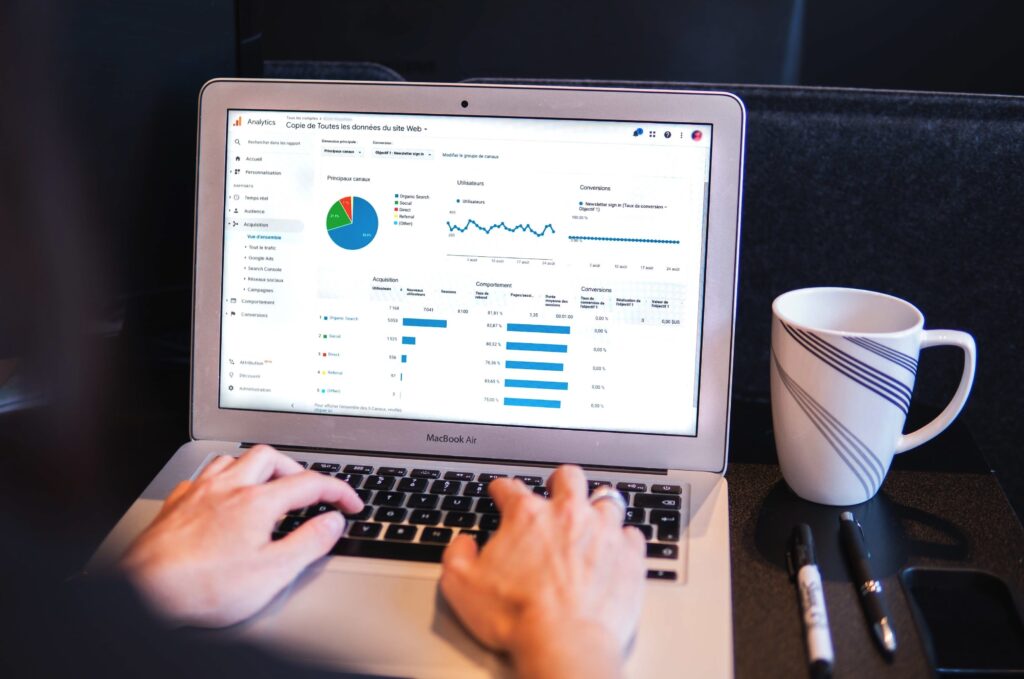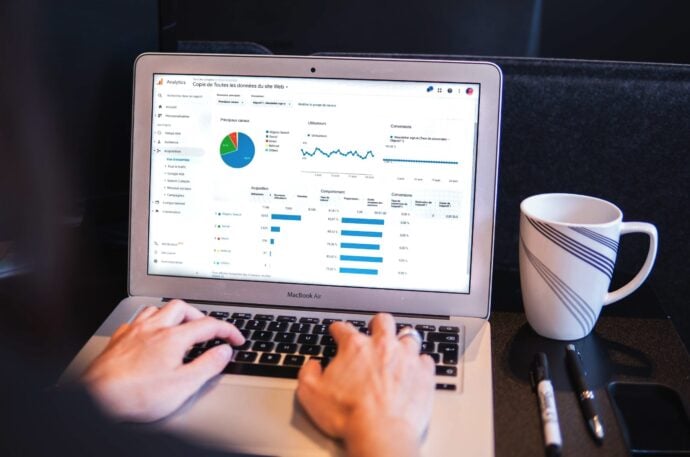The tools we use to understand the constantly evolving world of digital marketing need to keep pace. Google Analytics made a big shift, moving from Google Universal Analytics (GAU) to Google Analytics 4 (GA4) last year. This year in July, Google will be deleting GAU records. What does this mean for you? And how can you ensure your valuable historical data isn’t lost? Let’s look into the GAU to GA4 migration and what you need to do to export your data safely.
What Happens After July 2024?
As of July 2023, GAU properties ceased processing data, and after July 2024, GAU data will be deleted. This means historical data within your GAU properties will no longer be accessible through the GA interface or API. So, developing a comprehensive plan for exporting GAU data is crucial to maintaining a history of your performance.
How to Export Your GAU Data
We’ve laid out a plan to ensure the successful extraction and storage of your GAU data when you’re migrating manually:
Step 1: Plan Your Export
Do a bit of planning for your export so that it’s more organised. Here are the things to consider:
- Think about which critical reports and data points you need.
- Focus on custom reports, goals, events, dimensions, and segments.
- Document your GAU configuration thoroughly, including all custom settings like goals, events, and segments.
- Determine the dimensions and metrics needed for each stakeholder, periods for comparison (ideally two years), desired time intervals (daily, weekly, monthly), and any data segments or filters.
- Choose suitable data storage formats based on future reporting and visualisation needs (e.g., CSV, JSON, PDF).
Step 2: Decide on your Export Method
Below, we list the different methods of exporting GAU data and the pros and cons of each:
Manual Export
As a simple method, you could manually export reports (audience, acquisition, behaviour, conversions) from Google Analytics as PDFs and CSV files for historical records. We recommend this as a mandatory step as a backup option, no matter which method you choose.
| Pros | Cons |
| – Simple, requiring no technical expertise. – It provides a snapshot of data for general insights. – The raw files, as a backup, can be used across other platforms later | – It’s time-consuming for large datasets or multiple reports. – It requires a secure storage solution to protect the data – The extracted PDFs have limited detail and flexibility in data analysis |
API Export to Sheets or Custom Solutions
This method utilises the Google Analytics Reporting API to programmatically export data, allowing for automation and integration with other systems.
| Pros | Cons |
| – Automated data extraction saves time and reduces manual errors. – There are flexible and customisable data analysis options. | – This method requires programming knowledge or a learning curve to use APIs. – Setup and maintenance might be needed for ongoing data exports. |
Custom Extraction via Third Party Tools
You could use a third party tool (typically a subscription) to export and visualise the data automatically.
| Pros | Cons |
| – There’s usually a user-friendly interface for data extraction. – Many third party tools offer the ability to easily integrate with other platforms and services, streamlining workflows. – Additional features such as data transformation, filtering, and aggregation are often available, offering more versatility in data handling. | – This is typically a subscription service – If the tool shuts down in the future, you’re left without it. |
Full Data Warehouse Export
A full data warehouse export involves exporting UA data to a data warehouse like BigQuery for comprehensive storage and advanced analysis capabilities.
| Pros | Cons |
| – The comprehensive data storage allows for advanced analysis and querying. – This scalable solution is suitable for larger amounts of data. | – This method requires knowledge of data warehousing and query languages. – The setup can be complex and might incur higher costs for storage and tools. |
Step 3: Perform the Export
The way to go about the export itself will depend on the method selected; however, as mentioned above, we recommend you export a raw CSV file as a backup. Generally, for all methods to perform the export, you’ll need to:
- Navigate to each desired report within the GAU interface.
- Locate and select the “Export” option, typically above the report data.
- Again, choose your preferred export format based on your needs.
Step 4: Find a Format to Visualise the GAU Data
Assuming you want to review the GAU data on hand, you can use custom dashboards (such as Looker Studio) to visualise your data. If you choose a third-party tool, systems will already be integrated.
Step 5: Store Data Securely
We can’t stress this enough. It’s essential to have a backup of your data stored in a secure location in case you need to return to it. Here are some considerations:
- Choose a secure, scalable storage solution aligned with your organisational needs (consider cloud services like Google Cloud, AWS S3, or Microsoft Azure).
- Establish a comprehensive backup strategy with regular, automated backups stored in multiple secure locations.
- Restrict data access to authorised personnel only.
- Implement encryption for sensitive data and follow best data management and security practices.
Get Specialist GA4 Assistance
The impending total shift from GAU to GA4 might feel overwhelming, especially with the added pressure of protecting your historical data. Yoghurt Digital understands the ins and outs of this transition and can help you navigate it smoothly. We don’t offer generic solutions – we tailor our services to your business. Whether it’s ensuring the secure export of your GAU data or maximising your integration with GA4, we’ll be there to help. We’ll also provide expert guidance on developing a data-driven strategy that leverages the full potential of GA4, propelling your data-driven strategies forward. Contact us about this here.