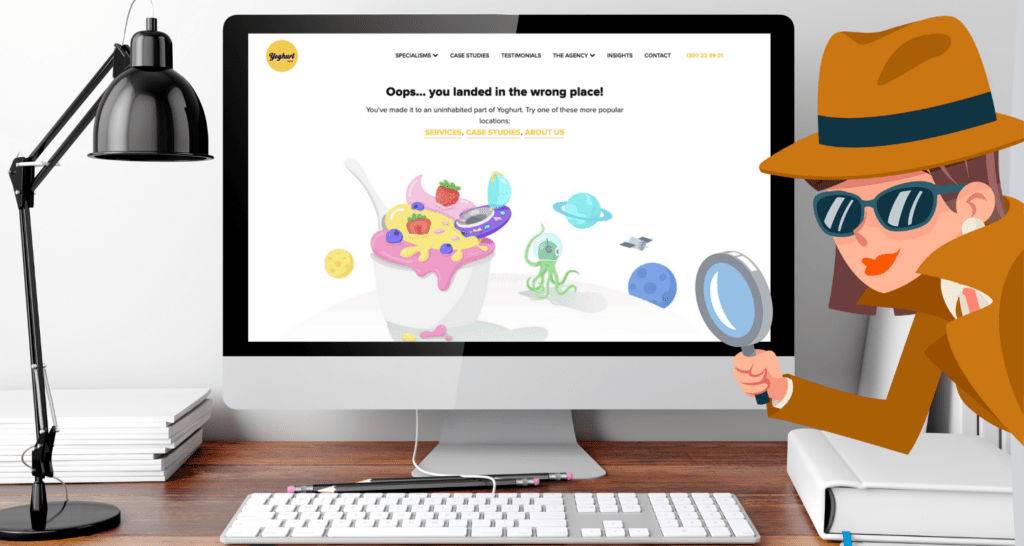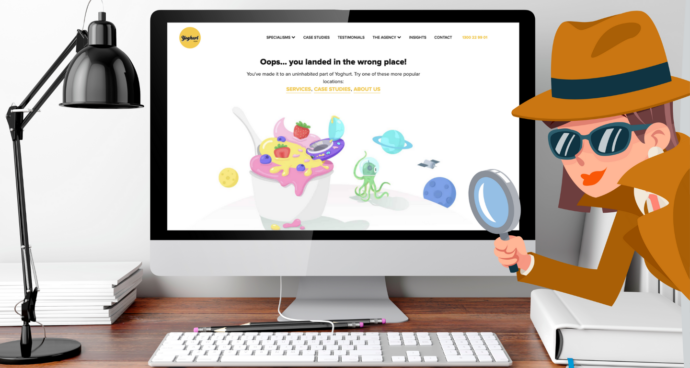So you’ve invested wisely in your business’s digital PR with a link building strategy. Your site’s internal linking structure is like a spider’s web, and you’ve secured backlinks from successful content partnerships. All is well in your SEO land. But then you spot errors in your internal and external links. Your domain authority is slipping away. Help!
Effective link building strategies look at both the implementation of a healthy link profile and the ongoing maintenance of internal and external links. Just because a link is functional when implemented doesn’t guarantee it stays that way forever. We’ve detailed our best practices below to learn how to spot errors and fix them in your link building strategy.
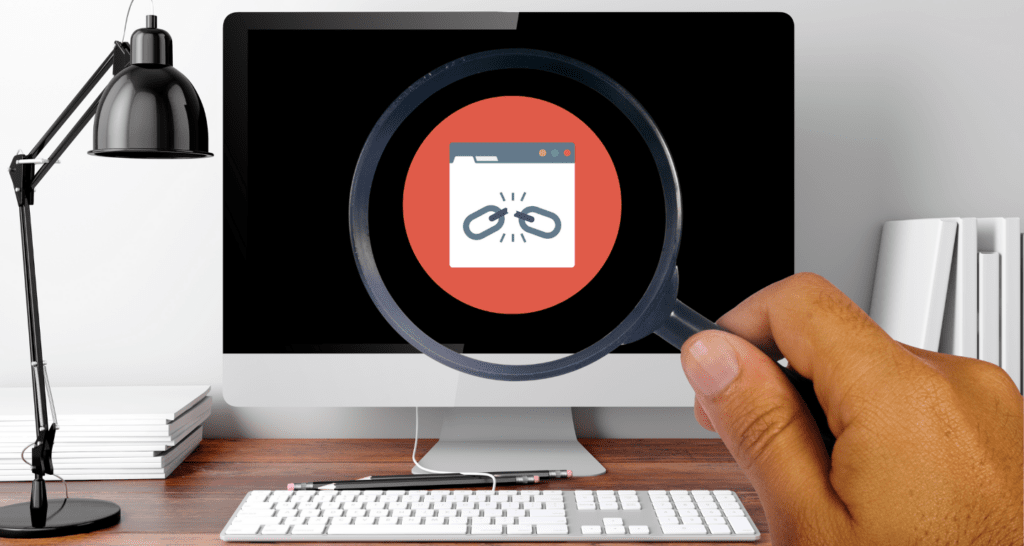
Finding and Fixing Broken Links
Internal links lead from one page to another on your website, such as the links in this blog’s introduction.
External links point from one website to another. Often called inbound/outbound links or backlinks, the quality and quantity of your external links play an integral role in PageRank.
Broken links are exactly what they sound like; they’re broken and fail to lead users to the intended webpage when clicked. Broken links occur when a linked page is missing (404 errors), has faulty redirect paths (301’s), or contain URL typos.
For example, if eBay had secured a backlink for this past Afterpay sale, it would now lead to a 404 page. Similarly, had eBay internally linked to this page on their site, it would become a broken internal link.
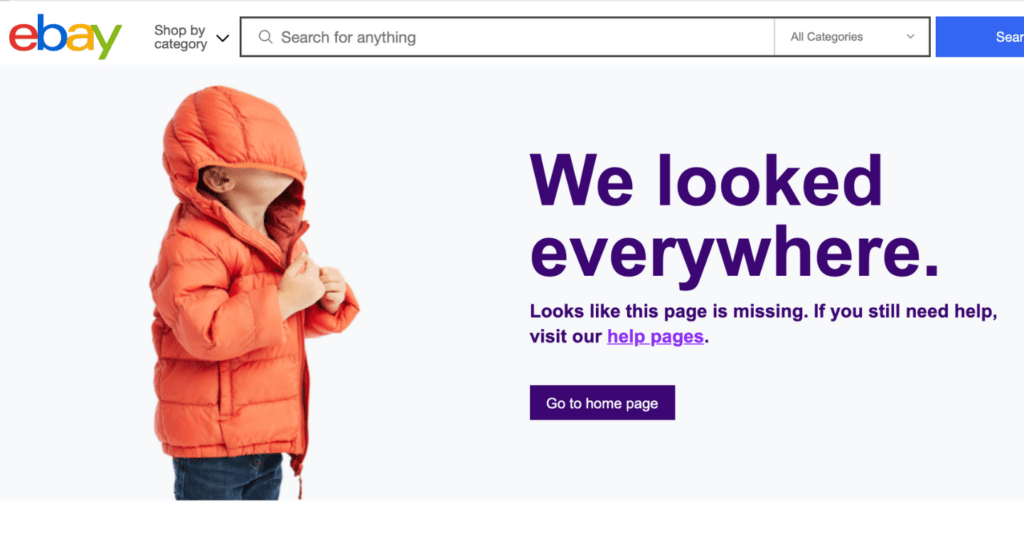
Broken links foster a lousy user experience, costing you valuable referral traffic. Search engines, like Google, also devalue sites with broken links, affecting your search PageRank performance—double bummer.
Now, there is no need to panic. Finding and fixing broken links is a relatively quick and cost-efficient process with the right tools equipped.
1. Broken Internal Links
1a. Finding Broken Internal Links
SEO best practice is to check the status of your internal links every time you do a page or sitewide update. To avoid your team granularly monitoring each link on your site to find errors, we recommend using a program called Screaming Frog. Don’t worry; it doesn’t involve any loud mouth amphibians.
Method – Screaming Frog Crawl
Screaming Frog Crawls offer an in-depth analysis of your internal linking status. You can also check your indexability and external link status while you’re here.
- Perform a Screaming Frog site crawl by plugging in your domain URL.
- Navigate to ‘Response Codes’ in the right-hand screen and filter for ‘Client Error (4xx)’ to reveal any broken internal links. If you need a bit of extra guidance for this, see the image below or check out this tutorial video.
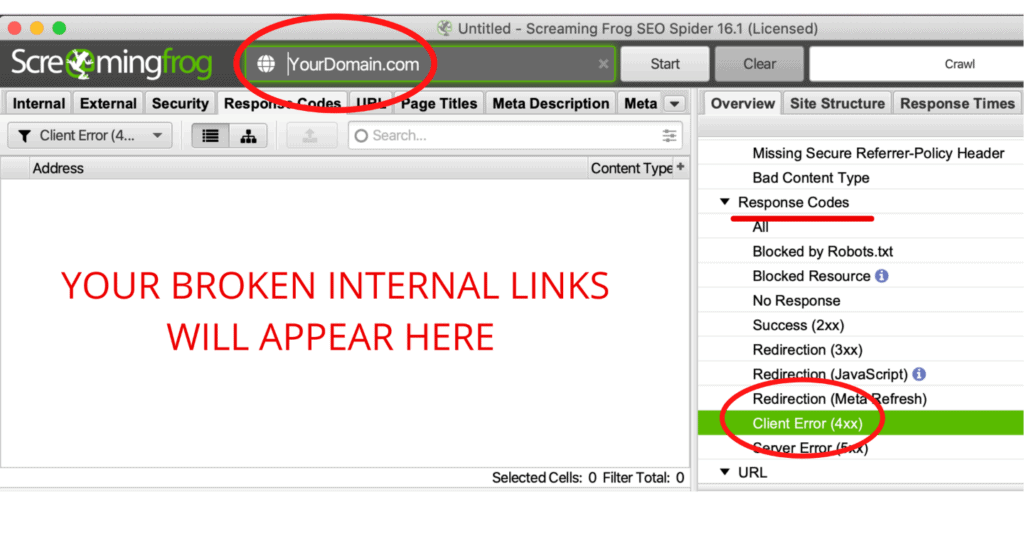
- To discover the referring and end pages of your broken internal links, navigate to ‘Bulk Export’ at the top of screen navigation and find ‘Response Codes’ → ‘4xx inlinks’. Save this a .CSV file.
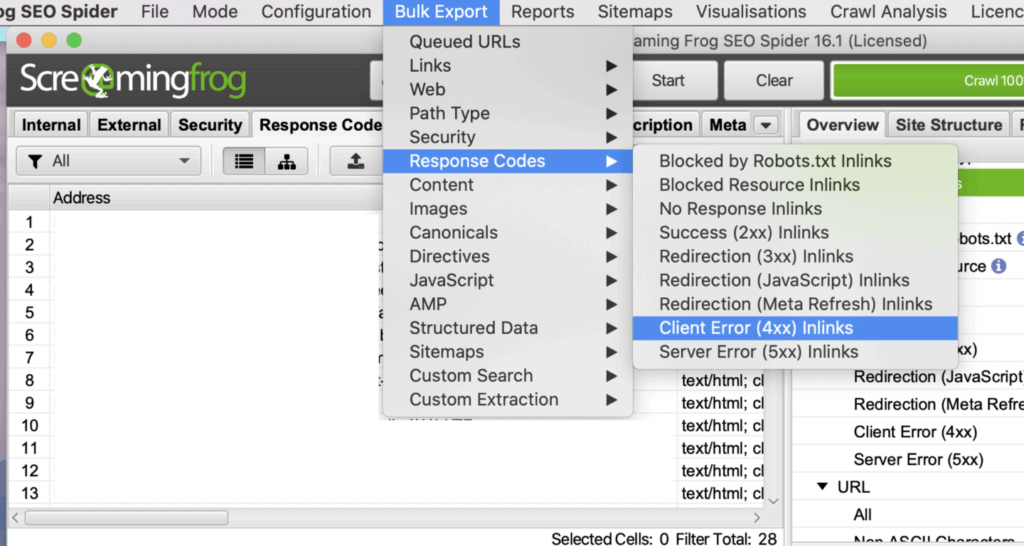
- Append the bulk export file to a spreadsheet and analyse the ‘source’ and ‘destination’ columns to find the pathways of your broken internal links.
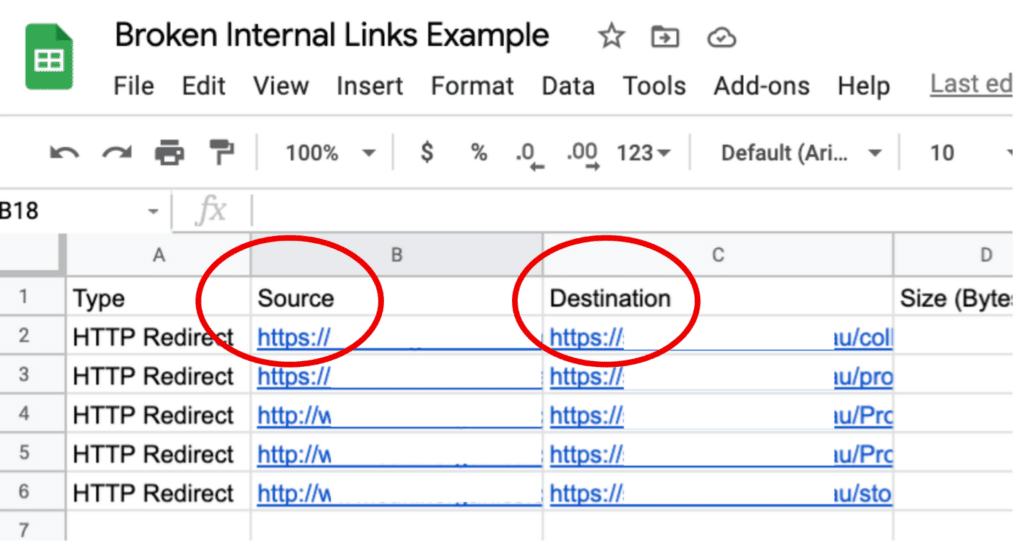
It’s important to note that you need a paid Screaming Frog account to crawl more than 500 URLs, limiting more significant sites. Additionally, the bigger the site, the longer the crawl, so you should plan this method in your schedule.
1b. Fixing Broken Internal Links
Okay, you’ve now done the grunt work for your internal link maintenance.
Fixing your broken internal links is an easy next step towards increasing your search rank potential. In your link building strategy, internal link maintenance is also entirely under your control and access.
Simply update or replace the broken URLs found in your internal linking structure via your website’s back-end.
If the end page is no longer relevant or doesn’t exist anymore, it’s best to remove this internal link. If you are replacing the end page with a relevant new page, be sure to 301 redirects from the old URL to the new one, and update the link in the page source.
2. Broken Inbound Links
2a. Finding Broken Inbound Links
Broken inbound links (backlinks) occur when another site links to a page on your site that no longer exists or has been moved. To find broken inbound links, we recommend two methods.
Method 1 – AHrefs Broken Backlinks Report
An iconic SEO tool, the AHrefs Broken Backlinks report shows you any broken inbound links and by which error they are affected.
- Go to your AHrefs account and click ‘Site Explorer’.
- Enter your domain in the search.
- Scroll to ‘Backlink profile’ in the left-hand navigation, and click ‘Broken’. All broken inbound links for your site should appear.
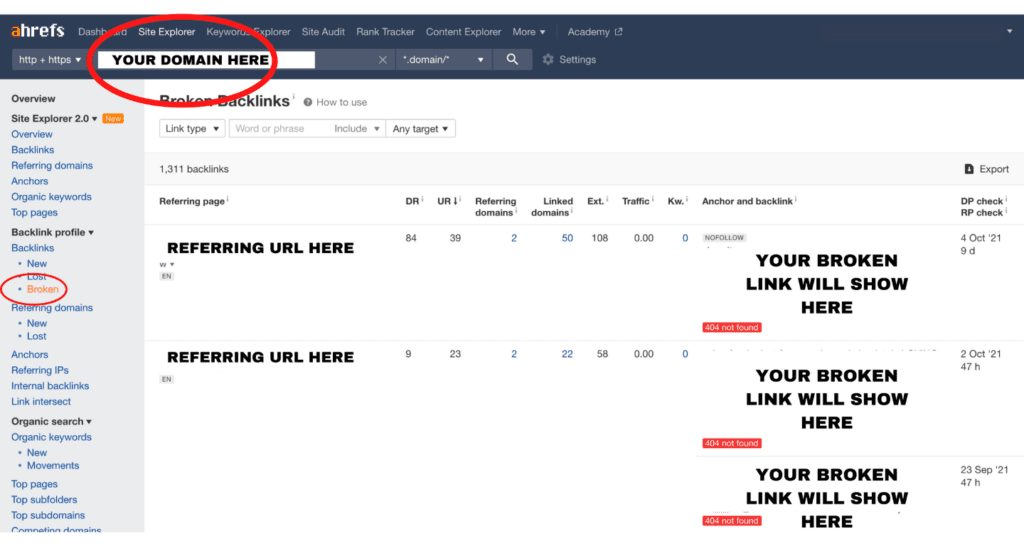
The AHrefs Broken Backlinks report provides a comprehensive review of your backlink status and can be an easy quick-check method. However, this report is subject to a degree of inaccuracy for pages that haven’t been crawled recently.
Method 2 – AHrefs + Screaming Frog
We recommend combining the AHrefs Backlinks report with a Screaming Frog crawl for a more accurate broken backlink search. You’ll also need Excel or Google Sheets.
Follow this 8-step process (it’s easier than it looks):
- Navigate from ‘Site Explorer’ to ‘Backlinks’ instead, not broken backlinks—export all backlinks from the AHrefs Backlinks report as a .CSV file. Append the CSV file to an Excel or Google Sheets document and park this for use in steps 4 and 7. We will call this sheet the master sheet.
- Open Screaming Frog and change the ‘Mode’ to ‘List’.
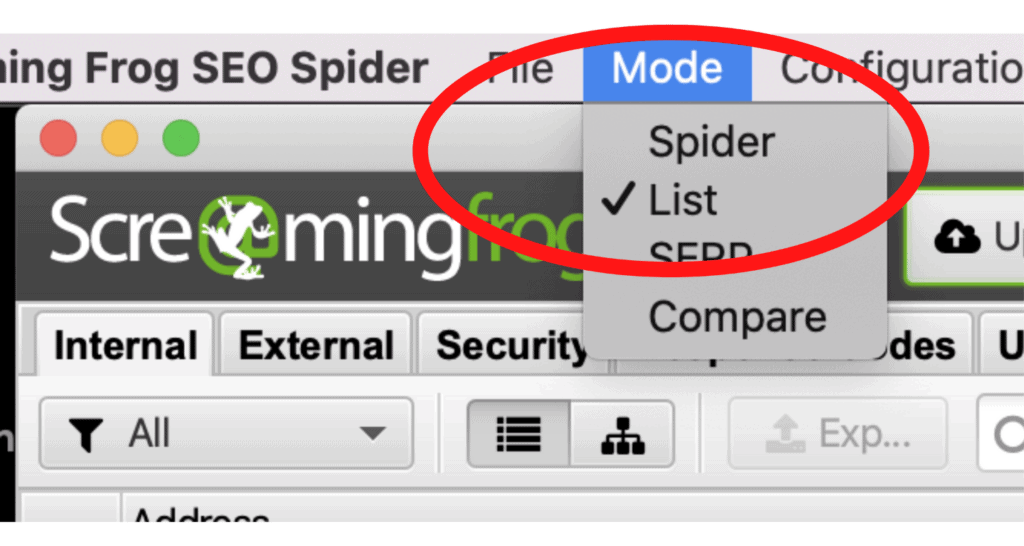
- Navigate to ‘Configuration’ → ‘Spider’ at the top of the screen. Click ‘Advanced’ → ‘Always follow redirects’ to ensure any pages which return a functioning 301 status code but end in a page with a 404 error are identified in your crawl.
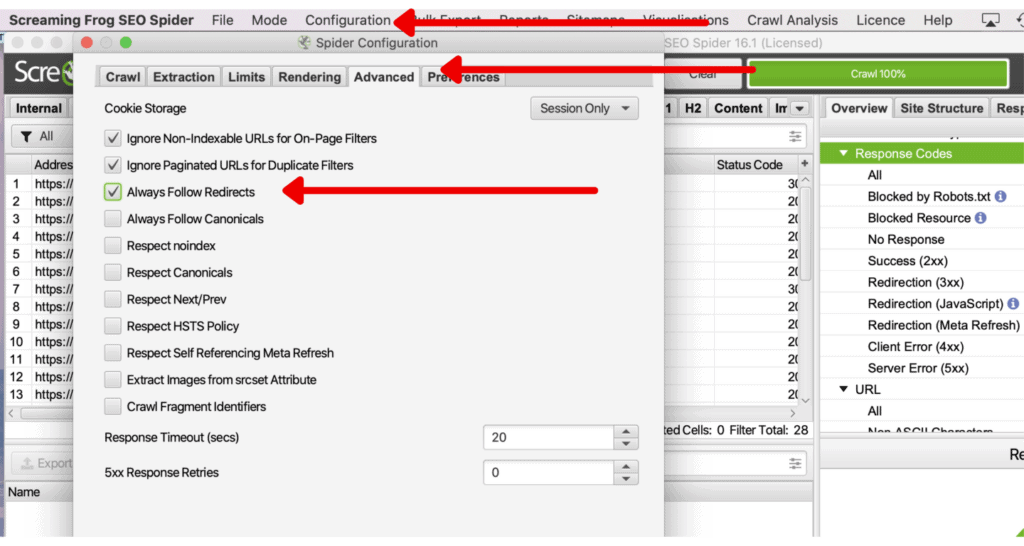
- Returning to your master sheet, find the ‘Link URL’ column. These are all of your pages being externally linked to. Copy (command+C) all entries.
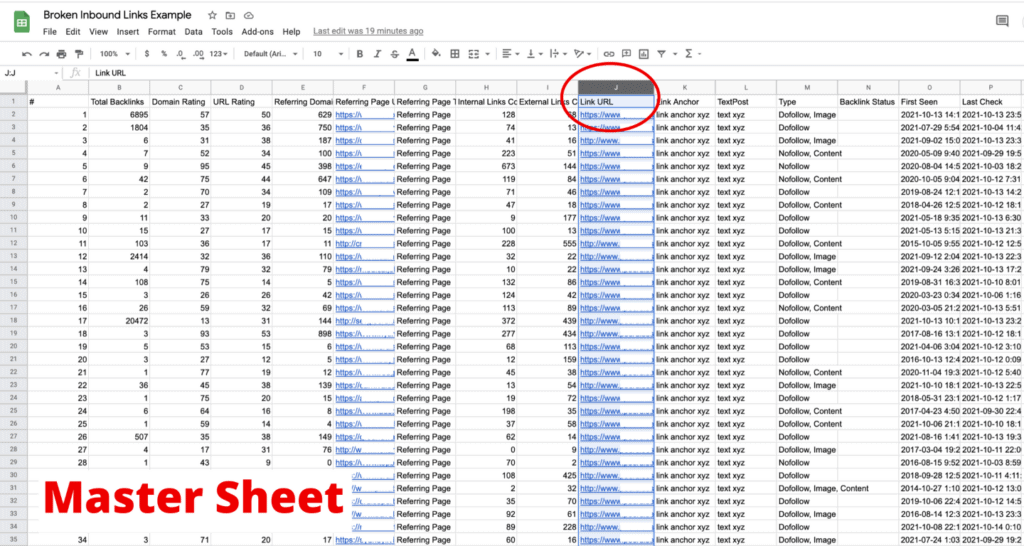
- Back in Screaming Frog, Click ‘Upload’ → ‘Paste’ to import the links you just copied, and allow Screaming Frog to crawl them.
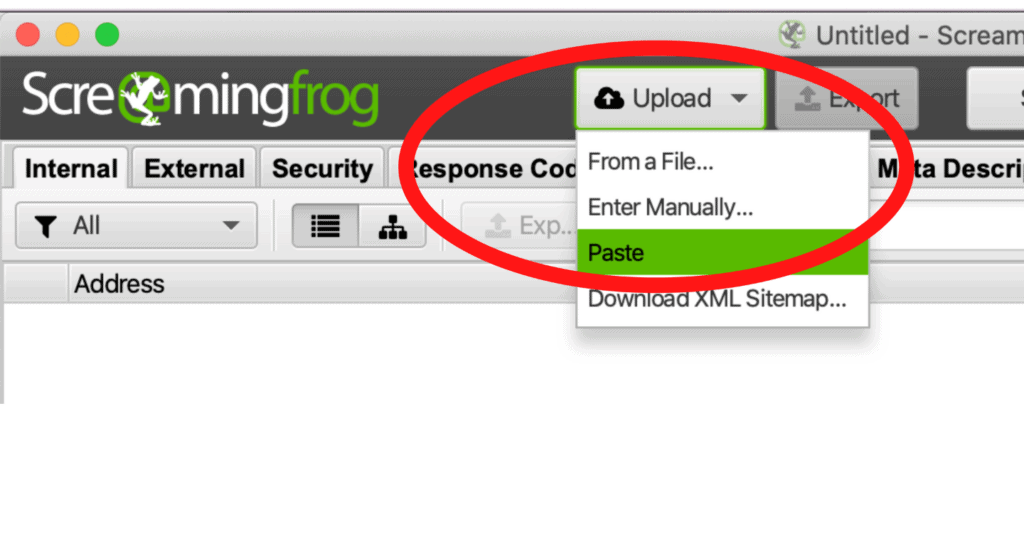
- Navigate to ‘Reports’ → ‘Redirects’ → ‘Redirect & Canonical Chains’ and save this as a .CSV file. (You’re almost there, I promise).
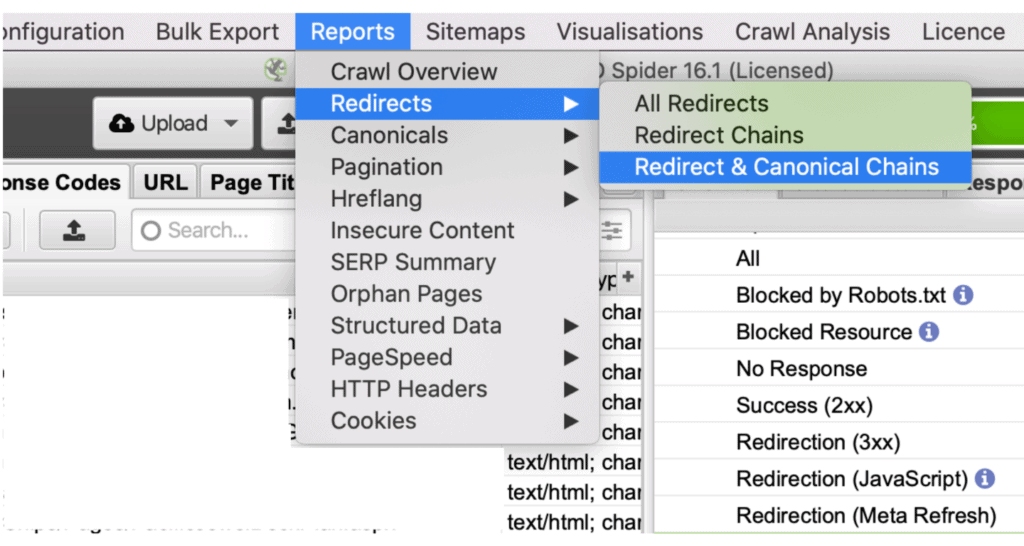
- Append the Redirect & Canonical Chains CSV to a page in your running spreadsheet. We will call this the new sheet.
- Flick back to your master sheet and add a column next to the ‘Link URL’s’. Perform a v-lookup from the Link URL address to its final status code on your new sheet. Select Auto-Fill to apply the formula to every row, which will merge the final status codes onto your master sheet. Your master sheet will now display the referring page, your page and its status all in one place (see pictures below), allowing you to quickly filter for broken pages (404 errors) and which site was linking to them!
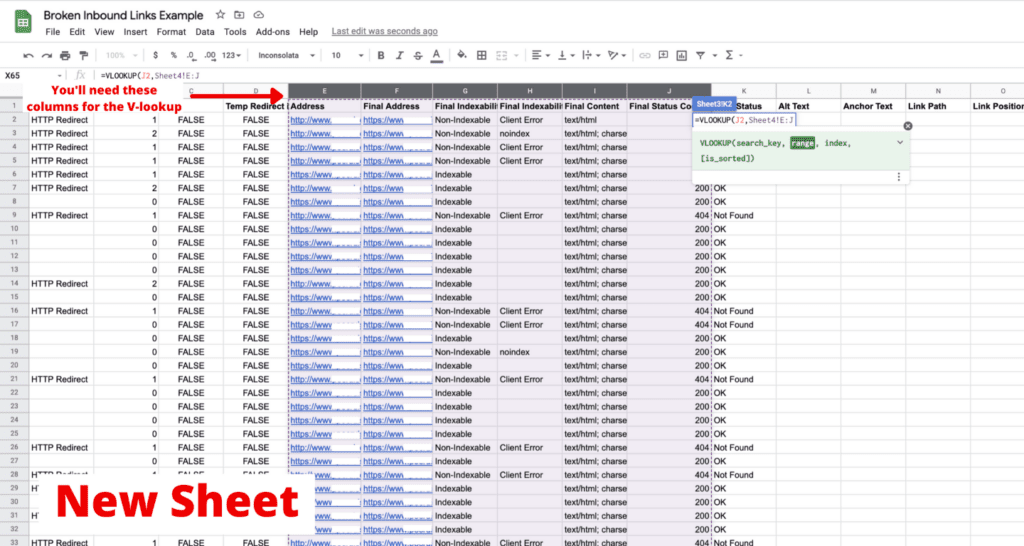
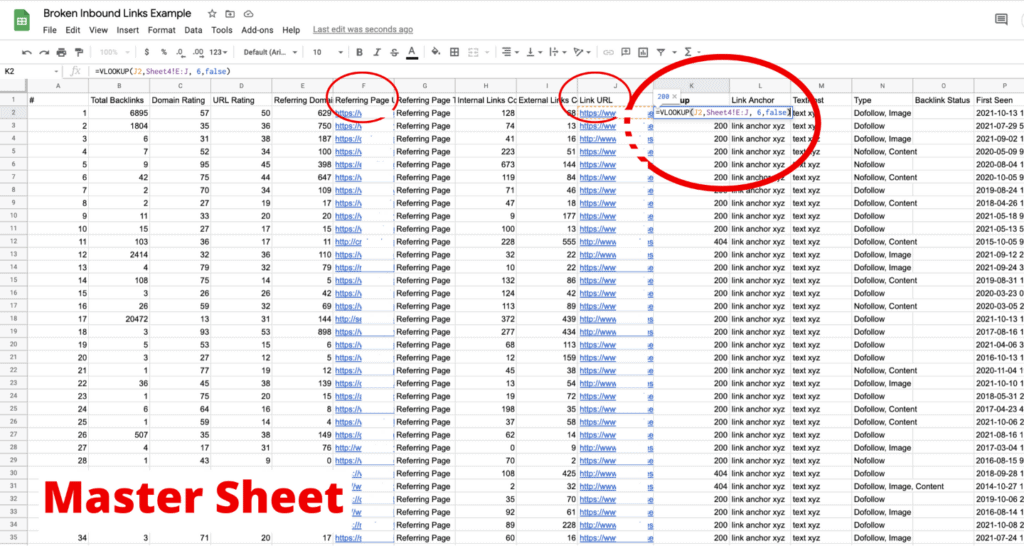
Although several steps are involved, practice makes perfect when using Screaming Frog, especially when considering how long a manual backlink inspection takes.
2b. Fixing Broken Inbound Links
Now, fixing inbound links can be a little trickier than internal links and depends on the relationships with your content partners. You may find yourself in a few different circumstances with broken inbound links, so let’s break it down.
If your inbound links are returning 404 errors
An easy fix is to 301 redirect the linked page to an updated or replacement page.
Be cautious, however. Overusing 301 redirects as a quick fix can hurt your site’s ranking ability when the new page does not replace the original quality. Google has confirmed on multiple occasions: “301 redirecting makes sense if you have a 1:1 replacement. Otherwise, we will probably see it as a soft 404″.
The better method for fixing 404’s is to contact the website owner and ask them to update the link to another relevant page. By doing so, you ensure that all the PageRank is going to a live page.
Reaching out to your content partners may also open up new opportunities for backlinks. You’ll never know if you don’t ask!
However, if the website owner does not reply or update the link, implementing a redirect is a better-than-nothing approach to avoid losing all the ‘link juice’ given from the referring domain.
You can also balance results with resource efficiency when reaching out to website owners. Prioritise fixing inbound links from traffic-heavy websites or for your most important pages.
If your inbound links have spelling errors or typos
If a referring domain has incorrectly typed your URL, you should again reach out to fix this. The content host will likely be happy to resolve this because they intended to link to your correct content in the first place.
For example, we might ask a referring domain to correct the error and change the URL from:
yoghurtdigital.com.au/insifght2s to yoghurtdigital.com.au/insights
Congratulations! You now have a better understanding of how to maintain a quality link building strategy.
You can find more guides on digital marketing best practices here, or check out our Instagram for regular tips.